Docker & Container Security – Deployment of GenAI on Docker

Deployment of GenAI on Docker
As of my last update, GPT-3 (Generative Pre-trained Transformer 3) by OpenAI is not directly available for deployment on individual Docker containers due to its complexity and resource requirements. However, OpenAI provides API access to GPT-3 for developers to integrate into their applications. Here’s a step-by-step guide on how you can set up GPT-3 API access within a Docker container:
- Sign up for OpenAI API Access:
- Visit the OpenAI website and sign up for API access. You will need to provide information about your intended use case and agree to their terms of service.
- Get API Key:
- After approval, you will receive an API key from OpenAI. This key is necessary for authenticating requests to the GPT-3 API.
- Choose a Programming Language:
- Decide which programming language you want to use to interact with the GPT-3 API. Popular choices include Python, JavaScript, and others.
- Create a Dockerfile:
- Write a Dockerfile that specifies the environment and dependencies needed for your chosen programming language. Include any libraries or packages required for making HTTP requests and handling JSON responses.
- Install OpenAI Library:
- Install the OpenAI library for your chosen programming language. This library provides a convenient interface for interacting with the GPT-3 API.
- For Python, you can use openai library:
- Install the OpenAI library for your chosen programming language. This library provides a convenient interface for interacting with the GPT-3 API.
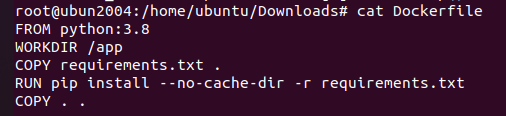
In your requirements.txt file:

Set Up API Key:
Within your Docker container or application code, set up the API key provided by OpenAI as an environment variable.
export OPENAI_API_KEY=<your_api_key>
- Write Application Code:
- Write code in your chosen programming language to interact with the GPT-3 API. This code will send prompts to the API and process the responses.
- Example Python code:
- Write code in your chosen programming language to interact with the GPT-3 API. This code will send prompts to the API and process the responses.
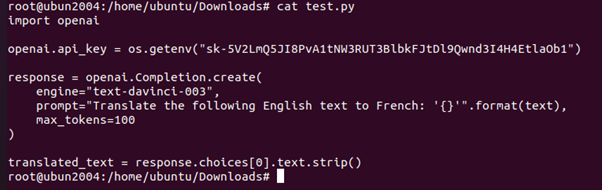
- Build Docker Image:
- Build a Docker image using the Dockerfile created in step 4.
root@ubun2004:/home/ubuntu/Downloads# docker build -t my-gpt3-app .
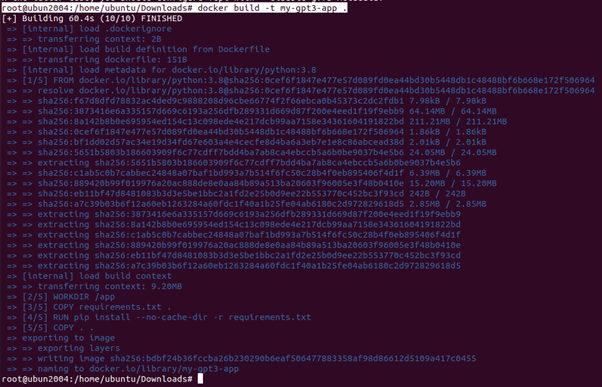
- Run Docker Container:
- Run a Docker container from the image you built in step 8, ensuring to pass any necessary environment variables.
root@ubun2004:/home/ubuntu/Downloads# docker run –name my-gpt3-container -d -e OPENAI_API_KEY=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 my-gpt3-app

- Test Application:
- Test your Docker containerized application to ensure that it can successfully interact with the GPT-3 API and generate responses as expected.
- Monitor and Maintain:
- Monitor the performance and usage of your Docker container and application over time. Implement logging and monitoring solutions to track any errors or issues.
- Regularly update the Docker image and dependencies to incorporate security patches and improvements.
Additional Considerations:
- Resource Allocation: Consider using the –cpus and –memory options with docker run to allocate specific CPU cores and memory limits for your GenAI container.
- Security: For production use, explore best practices for hardening your Docker environment and container security.
Remember:
- These are general steps, and the specifics may vary depending on your chosen GenAI application.
- Consult the documentation for your specific GenAI application or chosen pre-built image for detailed usage instructions.
@SAKSHAM DIXIT
